Install flameshot:sudo apt update
sudo apt insall flameshot
I wish it were that easy. By default, Ubuntu’s native screenshot application uses the “print screen” key on your keyboard for its shortcut.
This poses a problem because Flameshot also uses the print screen key.
In order to use Flameshot with the print screen key, you need to make some changes to your Ubuntu system shortcuts.
Navigate to or Search for “Settings” on your Ubuntu machine and click on the Keyboard Menu:
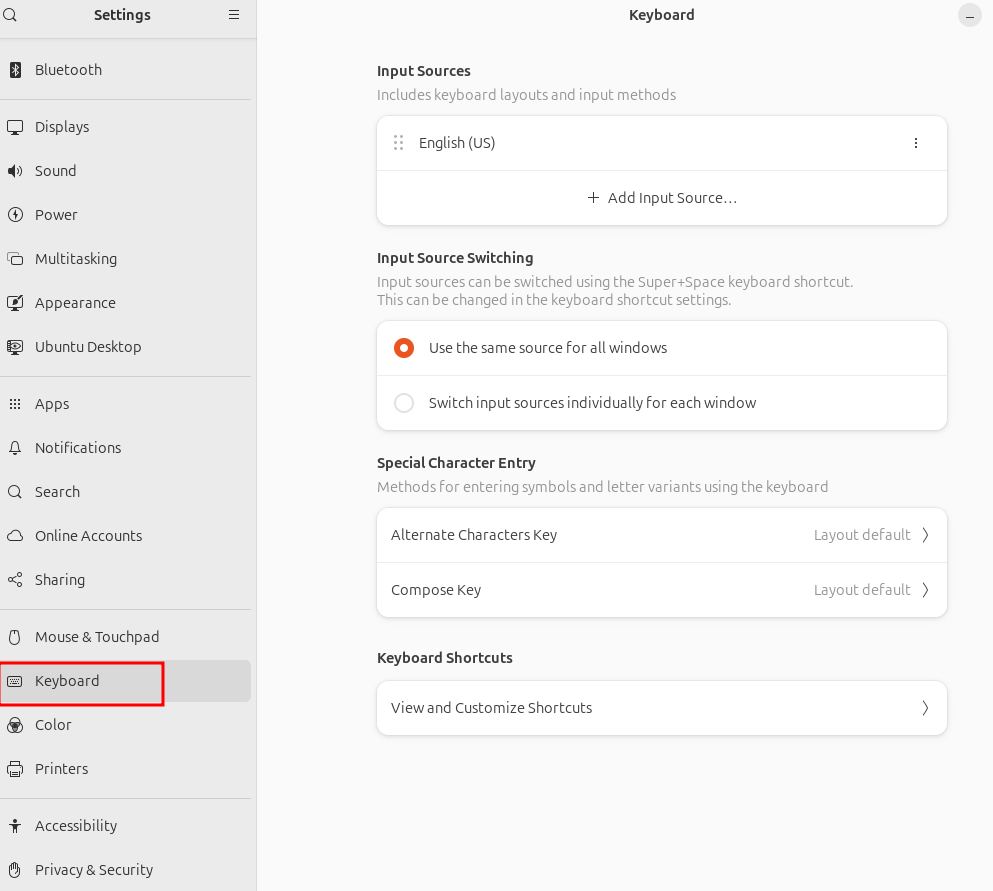
Under Keyboard Shortcuts, click “View and Customize Shortcuts”:
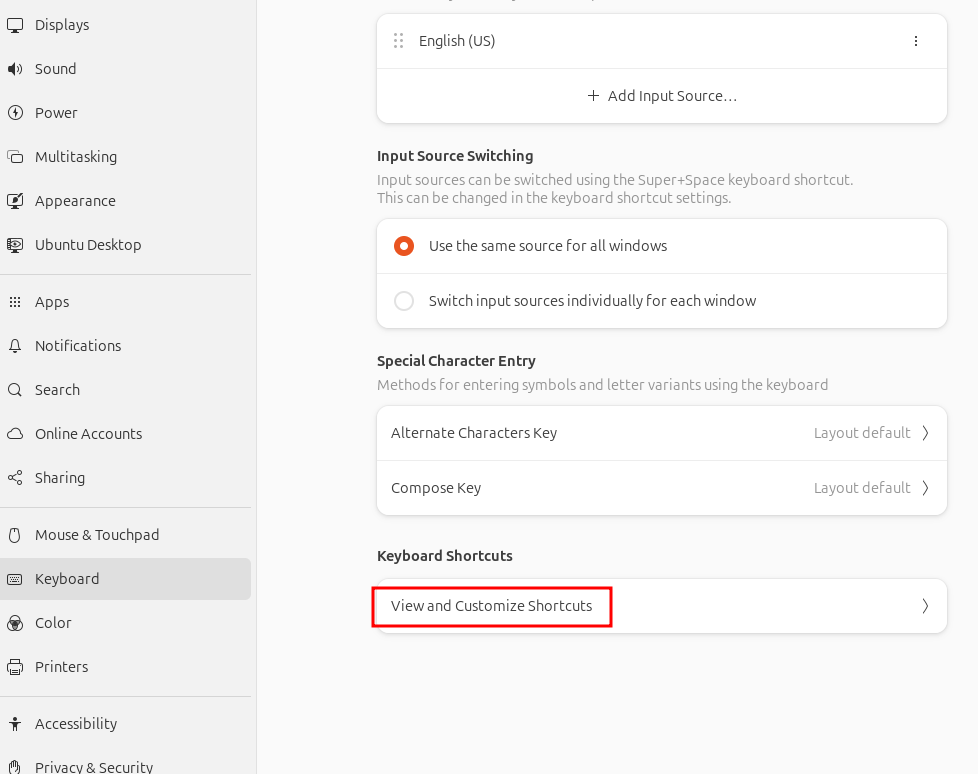
Click “Screenshots”:
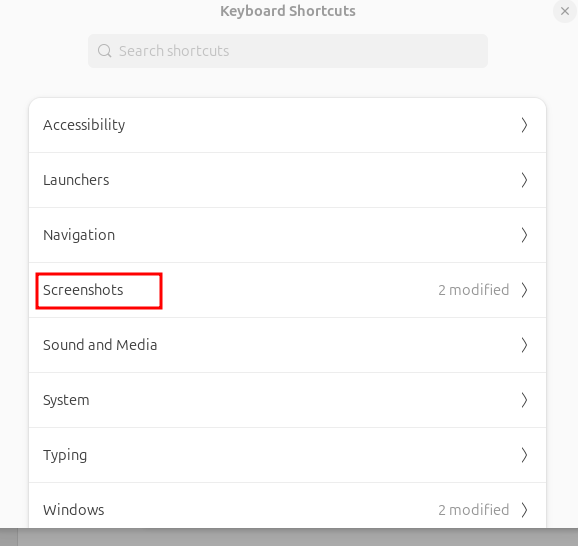
Click on “Take a screenshot interactively” and hit the Backspace key to disable that shortcut and SAVE:
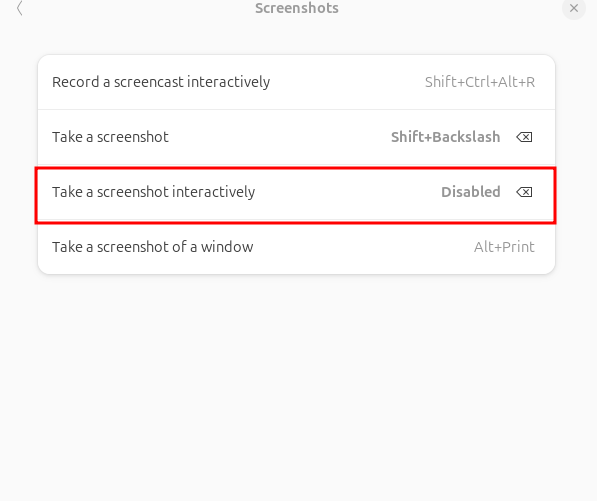
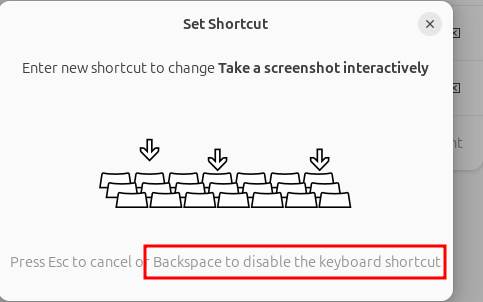
Now go back to the main Keyboard Shortcuts options, scroll to the bottom of the list and select “Custom Shortcuts”:
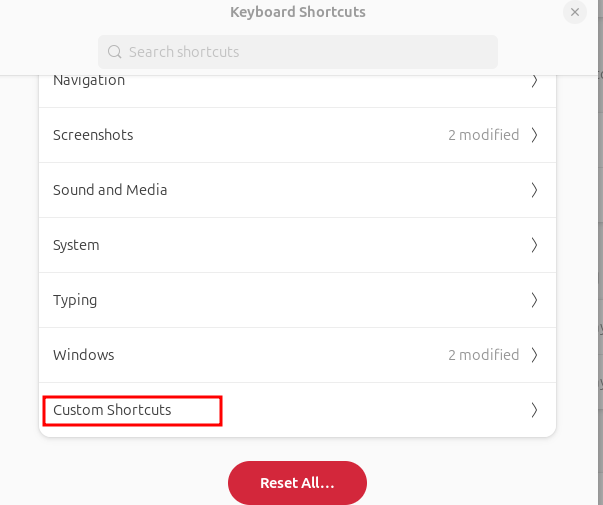
Click the “+” sign to add a custom shortcut and enter the following settings:
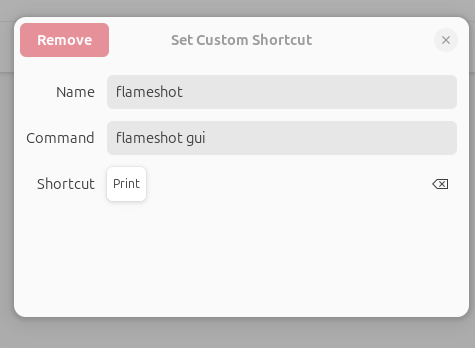
You will most likely need to hit the “print screen” key for the shortcut when prompted. Save all the way out and hit your print screen key!
Boom! The better screenshot app is now up and running
Need networking help or assistance?
Email me directly to set up a consulting session!